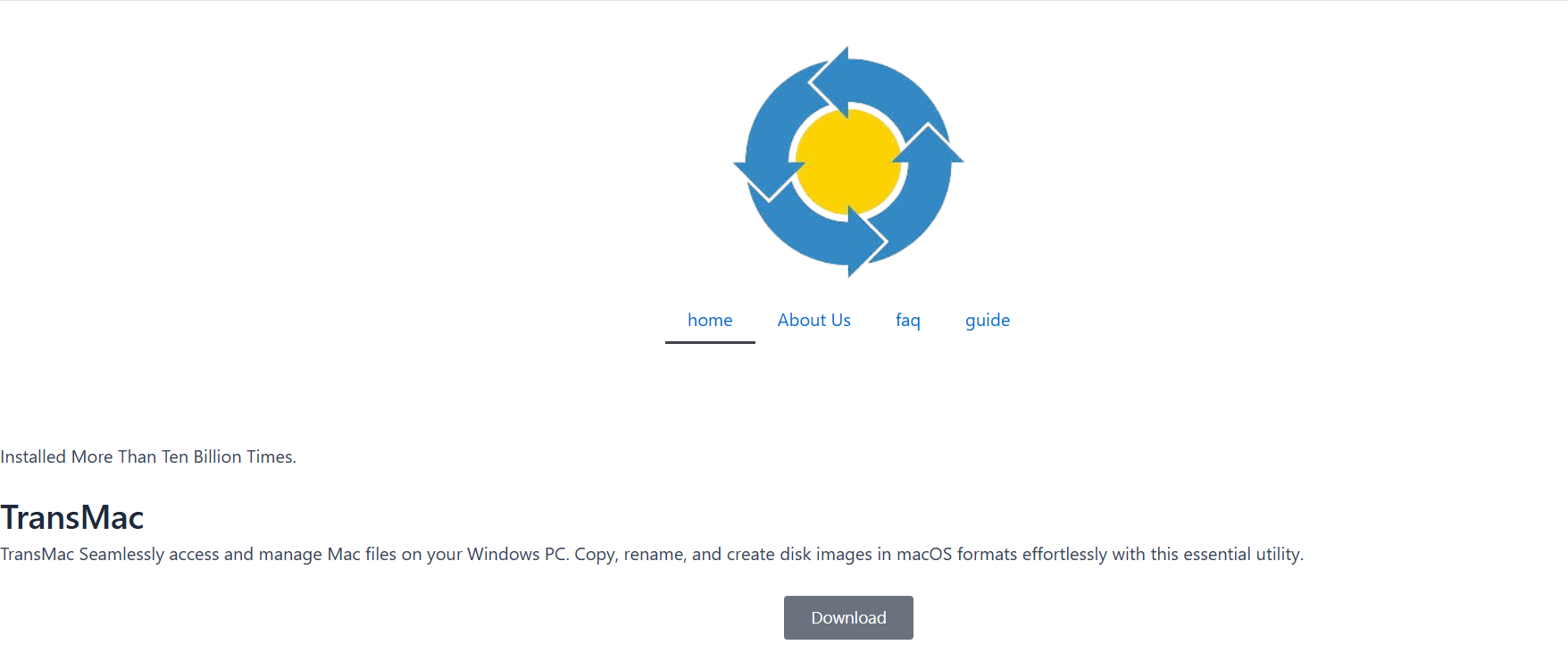When it comes to working across macOS and Windows, compatibility becomes a constant roadblock—especially when you’re dealing with DMG files. A DMG (Disk Image) is the native disk image format used by Apple systems, which can be tricky to open or use on Windows machines. That’s where TransMac steps in, offering a straightforward way to manage, open, and even burn DMG files directly from your Windows environment.
In this comprehensive guide, you’ll discover how to burn DMG files with TransMac, why it’s useful, and what to expect during the process. Whether you’re creating a macOS installer or transferring system files, this step-by-step walkthrough simplifies the task.
Understanding TransMac’s Role in Cross-Platform File Handling
TransMac is a powerful Windows-based utility designed to open and manage Mac-formatted drives and files. It supports formats such as APFS, HFS+, and DMG, allowing Windows users to read, write, and burn files that would otherwise remain inaccessible.
Its primary strengths include:
- Accessing Mac-formatted disks
- Opening and converting DMG files
- Creating bootable USB drives from macOS DMG images
- Writing DMG files to physical media (e.g., DVDs, USBs)
This makes it a vital tool for users who frequently work across both macOS and Windows environments.
Preparation Before Burning a DMG File
Before jumping into the actual burning process, several preparations are necessary to ensure a smooth experience.
Verifying the DMG File
Always confirm the integrity of your DMG file before using TransMac. If the file is corrupt or incomplete, the burning process might fail or result in a non-bootable drive. Use a verified source or checksum to validate authenticity.
Choosing the Right Medium
Depending on your end goal, you’ll need to decide whether to burn the DMG to a DVD or create a bootable USB. Here’s how to choose:
- DVDs: Suitable for older Macs with optical drives.
- USBs: Ideal for modern systems and faster installations.
Formatting the USB Drive
For USB drives, formatting is essential. TransMac will typically overwrite the data during the burning process, but ensuring it’s properly prepared in advance minimizes errors.
Step-by-Step Guide to Burning DMG Files Using TransMac
Here’s how to burn a DMG file using TransMac in a few structured steps. Make sure to run the software with administrative privileges to avoid permission issues.
Installing TransMac
- Download the latest version of TransMac from the official Acute Systems website.
- Install the software by following the on-screen instructions.
- Launch TransMac as Administrator by right-clicking the shortcut and selecting Run as Administrator.
Inserting and Detecting Your USB or DVD
Once TransMac is open:
- Insert your DVD or USB drive.
- Wait for TransMac to detect connected drives.
- Your devices will appear in the left pane of the window.
Formatting the USB Drive (If Needed)
For USB creation:
- Right-click the USB drive in the TransMac interface.
- Select Format Disk for Mac.
- Confirm your selection and wait for formatting to complete.
This prepares the drive for macOS-compatible files.
Burning the DMG File
With your media selected:
- Right-click the target USB or DVD drive.
- Choose Restore with Disk Image.
- Browse and select your DMG file from your computer.
- Confirm the restoration process.
The software will now write the DMG contents to the selected device. This process may take 15–30 minutes, depending on the file size and media speed.
Ensuring Bootable Success
After burning your DMG file, verifying that the output is functional is essential—especially for bootable macOS installers.
Boot Testing the USB or DVD
- Insert the created USB or DVD into a Mac.
- Restart the Mac while holding the Option (⌥) key.
- Select the installer or volume you burned.
If it appears and boots correctly, the process was successful. If not, recheck your DMG file or the formatting step.
Troubleshooting Common Issues
While TransMac is user-friendly, several challenges might arise during the process. Here’s how to handle them.
DMG File Not Recognized
- Ensure the DMG file is not compressed or encrypted.
- Try mounting it using third-party DMG tools on Windows first for inspection.
Burn Fails at a Specific Point
- Use a different USB port or a fresh USB stick.
- Ensure you’re running TransMac with admin privileges.
- Disable antivirus temporarily as it may interfere.
USB Not Booting on Mac
- The DMG may not be a bootable image.
- Reformat the USB using Disk Utility on Mac and try again.
- Use verified installer files from Apple sources when possible.
Comparing TransMac to Alternative Tools
While TransMac is popular, alternatives exist. Comparing these helps determine whether TransMac is the right fit for your workflow.
| Tool | Platform | Bootable USB Support | DMG Support | Ease of Use |
| TransMac | Windows | Yes | Yes | Moderate |
| PowerISO | Windows/macOS | Limited | Yes | High |
| DMG Editor | Windows | No | Yes | Basic |
| Balena Etcher | Windows/macOS | Yes (ISO/IMG) | No | Very High |
TransMac stands out for its dedicated support for Apple formats, especially APFS and HFS+ volumes—areas where general ISO burners fall short.
Benefits of Using TransMac for DMG Handling
Using TransMac to burn DMG files provides several unique advantages:
Full macOS Compatibility on Windows
This is the standout feature—handling Apple-specific formats in a native Windows environment without needing macOS.
Bootable Drive Creation Made Easy
Many users rely on TransMac to create bootable macOS installers from Windows, especially when repairing or reinstalling Mac systems.
Lightweight and Targeted
Unlike bloated utility suites, TransMac is lightweight and focused solely on Apple disk formats. This focus translates into fewer bugs and better support for macOS volumes.
Licensing and Trial Version Limitations
TransMac offers a free trial, typically 15 days, with some restrictions such as time-limited writing capabilities. To unlock full functionality, especially for frequent use, a license must be purchased.
- Free Trial: Good for one-time burns or basic exploration.
- Paid Version: Recommended for IT professionals, repair shops, and dual-system users.
Licensing ensures ongoing updates, improved compatibility, and faster support.
Use Cases Beyond DMG Burning
TransMac isn’t just for burning disk images. It also supports:
Exploring Mac-formatted Drives
Users can open APFS and HFS+ hard drives, flash drives, and SSDs directly from Windows.
Copying Files Between macOS and Windows
Drag-and-drop functionality lets users move files across platforms without conversion headaches.
Disk Imaging and Backup
Create and restore full disk images of Mac drives, offering a reliable way to back up important macOS partitions.
Final Thoughts
TransMac bridges the gap between Windows and macOS when it comes to disk image handling. Burning DMG files may sound complex, but with this tool and a little preparation, anyone can create bootable media or transfer Mac-based software effortlessly.
Whether you’re reviving a Mac, building a Hackintosh, or simply experimenting with Apple software, TransMac offers a professional, streamlined solution that gets the job done. With its reliable DMG-burning capability, it remains a go-to option for tech enthusiasts and cross-platform users alike.