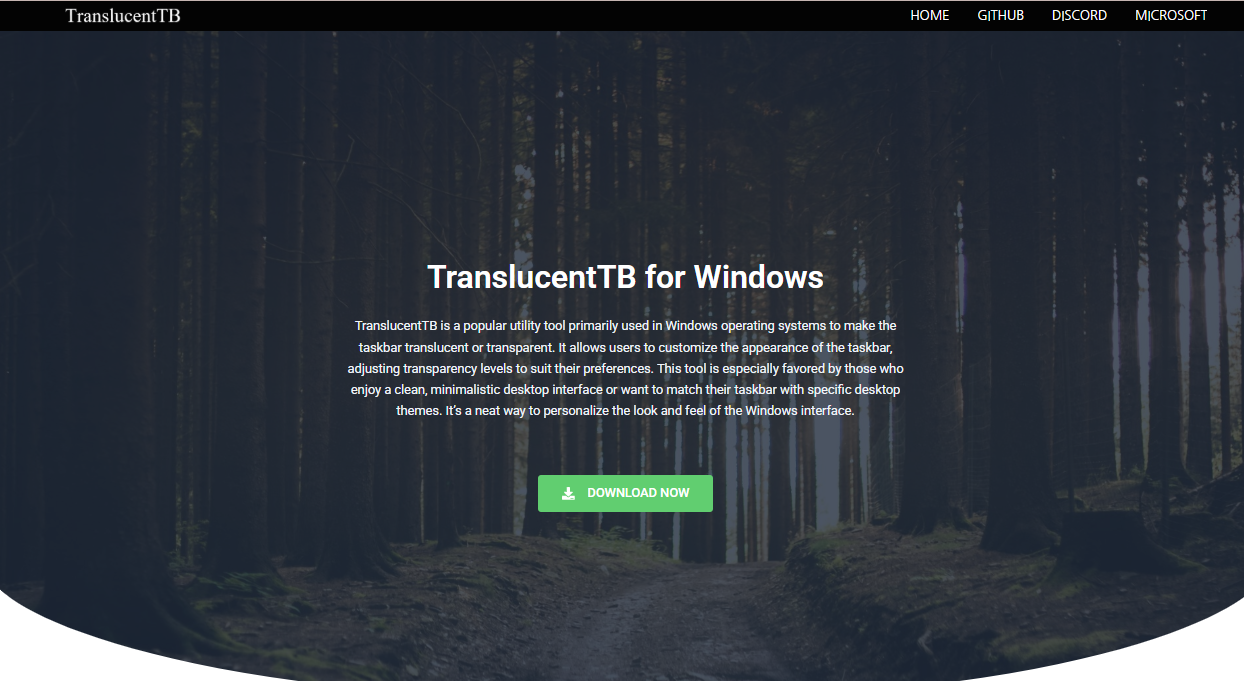TranslucentTB has quickly become a favorite among Windows users who want to elevate their desktop experience by making the taskbar transparent or adding subtle blur and acrylic effects. This lightweight, free tool offers an elegant way to transform the look and feel of your Windows taskbar without heavy system resource use. However, in today’s highly customizable Windows environment, many users wonder if TranslucentTB can coexist with other popular desktop customization utilities. This article explores how TranslucentTB works alongside other tools, compatibility considerations, and tips for creating a seamless and captivating desktop setup.
Understanding TranslucentTB and Its Features
TranslucentTB is a small utility designed to replace the default opaque taskbar in Windows 10 and Windows 11 with a transparent or translucent version. It supports various visual effects, including:
- Full transparency
- Acrylic blur effect matching Windows Fluent Design
- Mica effect on Windows 11
- Dynamic transparency depending on window focus and maximization
- Color tint customization
The appeal of TranslucentTB lies in its simplicity, minimal resource footprint, and smooth integration with Windows. Unlike complex themes or heavy visual mods, it modifies only the taskbar appearance and doesn’t affect system stability or performance noticeably.
Common Desktop Tools Used Alongside TranslucentTB
Windows users who customize their desktop extensively often use multiple tools for different purposes. Some common categories of desktop tools that people combine with TranslucentTB include:
- Start Menu replacements: Such as Open-Shell or StartIsBack, offering more customizable Start menus than the default Windows versions.
- Dock applications: Like RocketDock or Nexus Dock, which add customizable docks similar to macOS’s Dock.
- Window managers and tiling tools: For advanced window arrangement, e.g., AquaSnap or FancyZones (part of Microsoft PowerToys).
- Wallpaper engines and live wallpapers: Tools such as Wallpaper Engine or Rainmeter for dynamic and interactive desktop backgrounds.
- System monitoring widgets: Rainmeter skins or other lightweight widgets displaying CPU, RAM, network stats, etc.
- Taskbar enhancers: Utilities like TaskbarX that allow centering icons, animations, and additional effects on the taskbar.
Understanding how TranslucentTB interacts with these tools is key to building a polished, functional desktop environment.
Compatibility and Integration with Other Tools
Start Menu Replacements
Start menu replacements like Open-Shell or StartIsBack mainly affect the Start menu interface and context menus. Since TranslucentTB focuses solely on the taskbar’s appearance, both can work together without major conflicts. Users commonly pair TranslucentTB’s transparent taskbar with a customized Start menu for a clean, modern look.
That said, some Start menu replacements may occasionally change taskbar behavior or appearance elements. Testing your specific combination before committing is wise, but compatibility issues are rare.
Dock Applications
Docks run as separate applications that float on or near the desktop and do not interfere with the taskbar rendering. TranslucentTB modifies the native Windows taskbar only, so docks like RocketDock or Nexus Dock work perfectly alongside it.
Using a dock with a transparent taskbar can enhance the overall aesthetics by reducing visual clutter and allowing the dock icons to stand out more. Some users even combine dock apps with taskbar auto-hide enabled to maximize screen space.
Window Managers and Tiling Tools
Tools such as AquaSnap or FancyZones improve window snapping, tiling, and management without altering taskbar visuals directly. These can safely coexist with TranslucentTB.
However, advanced window managers that manipulate window borders or the taskbar area itself might occasionally interfere. Generally, simple window snapping tools do not cause conflicts.
Wallpaper Engines and Live Wallpapers
Wallpaper Engine and Rainmeter enable vibrant, dynamic backgrounds that complement a transparent or acrylic taskbar well. TranslucentTB actually enhances the visibility of wallpapers behind the taskbar, making the desktop feel more immersive.
Combining these tools creates a visually stunning desktop where the taskbar blends smoothly with animated or static backgrounds.
System Monitoring Widgets
Widgets from Rainmeter or other lightweight apps can be placed anywhere on the desktop, independent of the taskbar. TranslucentTB’s effects on the taskbar do not impact these widgets, so they integrate seamlessly.
Using a transparent taskbar can reduce visual distractions and help system monitoring widgets stand out more clearly on the desktop.
Taskbar Enhancers
Some users pair TranslucentTB with taskbar-enhancing apps like TaskbarX, which provides icon centering, animations, and other effects. Both tools modify the taskbar but focus on different aspects—TranslucentTB on transparency and blur, TaskbarX on icon behavior.
They can work together successfully, but sometimes require configuration tweaks to avoid glitches. For example, users might need to adjust startup order or run apps with administrative privileges.
Potential Conflicts and How to Avoid Them
Though TranslucentTB generally plays well with other desktop tools, some conflicts or quirks may occur:
- Taskbar Flickering or Visual Glitches: Running multiple apps that modify the taskbar simultaneously can cause flickering or temporary display glitches.
- Performance Slowdowns: While TranslucentTB is lightweight, combining many visual mods and resource-heavy wallpaper engines can strain older hardware.
- Inconsistent Transparency Effects: Some apps may override taskbar transparency or disable blur effects when active, leading to inconsistent visuals.
- Startup Order Issues: If multiple taskbar tools start at the same time, one might override the other’s settings.
Tips to Avoid Issues
- Test one tool at a time: Introduce new apps gradually and observe their impact.
- Manage startup programs: Control which apps launch at startup and in what order using Task Manager or Autoruns.
- Run apps as administrator: Some customization tools require elevated permissions to work correctly.
- Keep tools updated: Developers often fix compatibility issues in new releases.
- Backup configurations: Before changing major settings, back up your current setup for easy restoration.
- Use community forums: Check Reddit, GitHub issues, or official forums for tips from other users combining these tools.
Enhancing Your Desktop Setup with TranslucentTB and More
Creating a Cohesive Visual Theme
When combining TranslucentTB with other customization tools, consider building a consistent theme. For example:
- Use complementary color tints in TranslucentTB to match your wallpaper and dock icons.
- Choose a Start menu skin that harmonizes with the taskbar transparency style.
- Select widget skins and live wallpapers with matching color schemes and minimal distraction.
A cohesive theme enhances user experience and productivity by reducing visual noise.
Balancing Aesthetics and Performance
Running multiple desktop enhancements can tax your system, especially if using animation-heavy wallpapers or complex widgets. Keep performance in mind by:
- Disabling unnecessary visual effects in Windows settings.
- Limiting the number of simultaneous widgets or live wallpapers.
- Using lighter alternatives when possible.
- Regularly updating drivers and Windows for optimal graphics performance.
Automation and Customization
Some advanced users automate switching TranslucentTB modes based on conditions, such as when a window is maximized or on specific virtual desktops. Combined with taskbar enhancers and window managers, this can create a highly dynamic and context-aware desktop.
Alternatives and Complements to TranslucentTB
While TranslucentTB offers excellent taskbar transparency, some users explore other apps that offer broader desktop customization:
- TaskbarX: For centering icons and animation effects.
- StartIsBack / Open-Shell: Custom Start menus.
- Rainmeter: For interactive desktop widgets.
- Wallpaper Engine: For animated wallpapers.
- Classic Shell (legacy Start menu replacement).
Using TranslucentTB in combination with these apps can unlock vast personalization possibilities.
Conclusion
Combining TranslucentTB with other desktop tools is not only possible but common among Windows enthusiasts who crave a unique, elegant desktop environment. The key to success lies in understanding each tool’s function, carefully managing startup order, and testing for conflicts. With the right balance, TranslucentTB’s transparent taskbar can seamlessly integrate with Start menu replacements, docks, window managers, wallpaper engines, and widgets to create a captivating, immersive Windows experience.